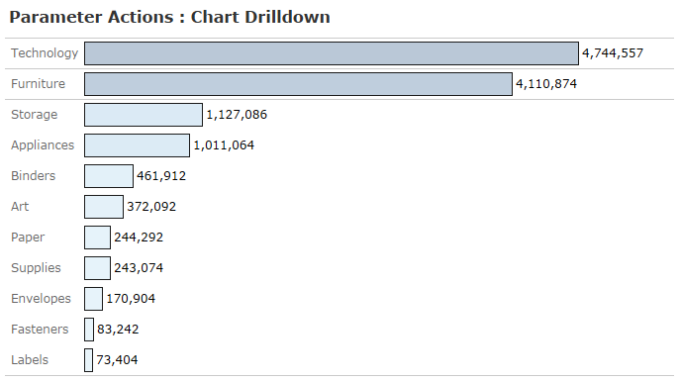
Parameter actions were introduced in Tableau 2019.2 and these can be used in multiple scenarios. You can read more about them here. This blog post is first in the series of Parameter actions and in this we will be discussing about how to enable chart drill down with the help of Parameter Actions.
To start with let us load our sample super store data in Tableau.
Step 1 : Create an empty parameter “Category or SubCategory “
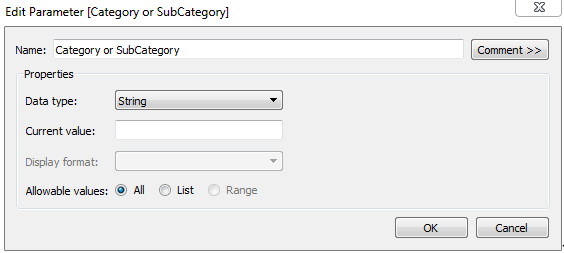
Step 2: Create a calculated field which would reference value to our created parameter in step 1.
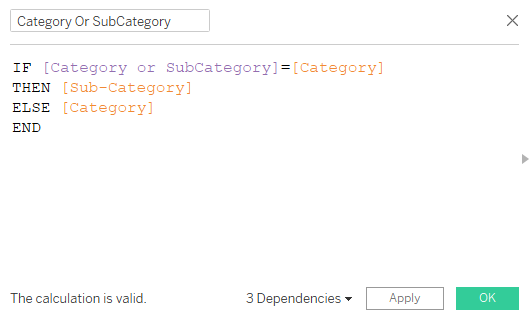
The above calculated field says that if the Parameter is equal to Category then use Sub-Category , else use Category.
Step 3: Drag Category and the calculated field “Category or SubCategory” on rows and Sales on the columns. You workbook should look somewhat as in the below image
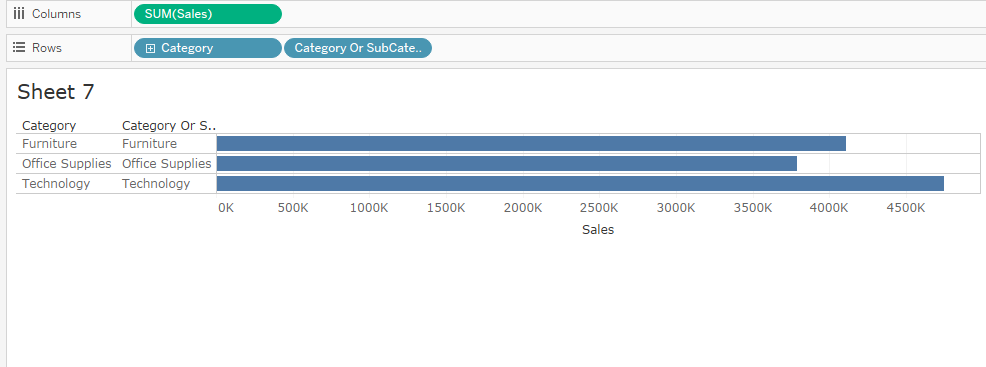
Step 4: In this step we will be adding the parameter actions. Click on the worksheet tab at the top pane and in the dropdown select Actions. Click on add actions and then select Change Parameter Values. A new pop up window would appear as under:
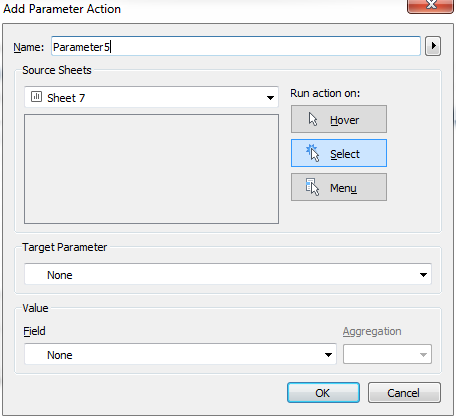
In the above pop up window select the Parameter(created in Step1) “Category or SubCategory” under Target Parameter and under the Field select the calculated field(created in Step2) ” Category or SubCategory”
A bit of formatting and we are good to go! Now when you select on the Bar for Technology it would drill down to the items under Technology and so on. Here is the workbook to interact and see how the drill down feature works.
Hope you guys enjoyed the post. Stay tuned for more upcoming posts about the use cases of parameter actions.
Happy Learning.
