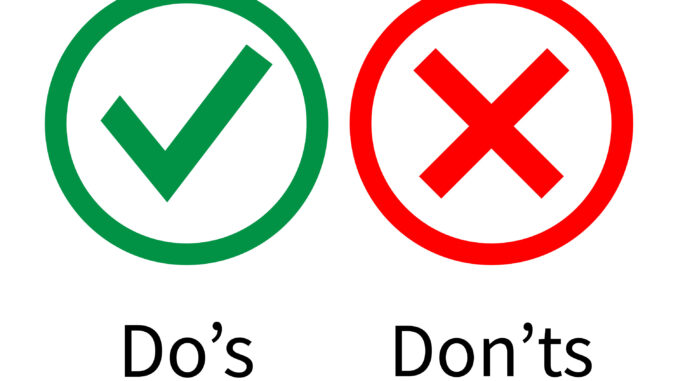
There is no denying fact that we all love to create new dashboards in tableau. Why not it’s a fun activity. We put on extreme effort in building the dashboards and try to be as precise as possible. However, the scenario completely reverses once we start to work on an existing dashboard and things seem to be out of control when the dashboard is existing one and not created by you.
I have encountered this several times and I am sure it happened you as well. In this blog I am going to discuss about some of the areas that we all work to maintaining sanity of the dashboard so that it is a fun work for everyone who works on the dashboard in the future.
1- Labels
The first and the foremost place were we all fail is in naming the calculated fields. Imagine someone sending you a workbook that is completely foreign to you and you start to debug it. You look for some calculated field and see multiple copies of it, its hard for us to figure out which field is being used where. The problem escalates when we have the default name for Calculated field ( such as Calculation 1, Calculation 1(Copy) , Calculation 1(Copy)(Copy) , Calculation 2 and the list is endless ). This all can be avoided and save us a lot of time if we start labeling the calculated fields from the beginning. Another best practice for Calculated field is to comment them. I have seen sometimes the length of the labels is endless. This can be avoided by using a comment for the calculated fields.
When it comes to Labels we should not just restrict ourselves with the calculated fields. Here are some other areas as well where we should maintain proper nomenclature :
Dashboard and Worksheet Actions : Always name the action according to the job it performs, else it would be an endless task to figure out which action to you want to change if you have multiple actions on the dashboard, and all of them have their default names. You would have to go to them individually n this would again be a time consuming activity. The thing that you could achieve in 5 minutes or less would take you more than an hour ( depending upon the number of actions and default action names that you have on your worksheet/dashboard )
Sets
Groups
Images and Icons if any used.
Sheets and Dashboards .
All the elements mentioned above should have a proper nomenclature which would help us identify them precisely and believe me it saves you a considerable amount of time when you debug the report.
2 – Grouping measures and Dimensions into Individual Folders
Tableau provides us with a beautiful feature to group the Dimensions and measures into custom folders. This again is beneficial when we are having multiple KPI’s across the report. Grouping similar KPI’s together helps us find them quickly and makes the worksheet that you are working on more organized.
3 – Using Containers
Containers is an area that is very less talked about and very less explored by all of us. Using Tiled/Floating is again a thing that is debatable , but in my experience I have found floating containers to be more useful and effective than the tiles once because of a number of reasons.
Using tiled containers makes the item hierarchy complex. Every tiled sheet that you drag on your dashboard by default would be within a tiled container . So imagine if you have 12 charts on your dashboard , 3 in a row with spaces in between the charts and if you use tiled containers there would be a total of ( 12 + 10 ) containers accounting for the sheets and the blank spaces. The item hierarchy if you would try to view would be endless. This could have well achieved using just 3 containers instead of 22 if we use floating.
The second reason I prefer floating is that they align proportionately when the resolution changes
( Just to be clear , I am not taking about floating sheets , the sheets are tiled but within containers which are floating )
4- Using Buttons
In earlier versions of tableau we use to have action filters to navigate between pages . With the introduction of buttons in Tableau, sheet navigation has become more effective.We should avoid using action filters for navigation and switch to buttons.
5- Using Standard Text and Number Formats.
Last but not the least we should try to be consistent in the format that we use for all the sheets within the dashboard. Be it the headers, Titles, subtitles , tool-tips , legends, filters all should be in the same format. Instead of going to the individual sheet we can apply a common formatting to the entire dashboard at once from the format option that appears at the top pane of tableau desktop.
I guarantee you that the above steps would help in maintaining the sanity of the report and the best part is that if you have a team of individuals within your company and everyone follows the same standards it would be a fun activity even to deep dive into the dashboards that are not created by you and explore it.
A simple effort at creating the dashboards would save a lot of man-hours which we definitely can put into learning other things.
Happy Learning !

Nice and helpful article Rahul.
Yes i do practice the same. It’s helpful. Thank you.